HelpHow to use CoinBeam
1. Sign Up
Creating CoinBeam account is easy. First you need to Sign Up. You can do it by entering your valid e-mail address and by choosing your password. A confirmation e-mail will be sent to your e-mail address. Follow the instructions in e-mail.

2. Start using your account
After registration process you can start using your new CoinBeam account. The user interface is simple and straightforward to use. By default you will see Transaction section highlighted. Here you can find all the transactions you will make. For detailed menu description please see the menu.
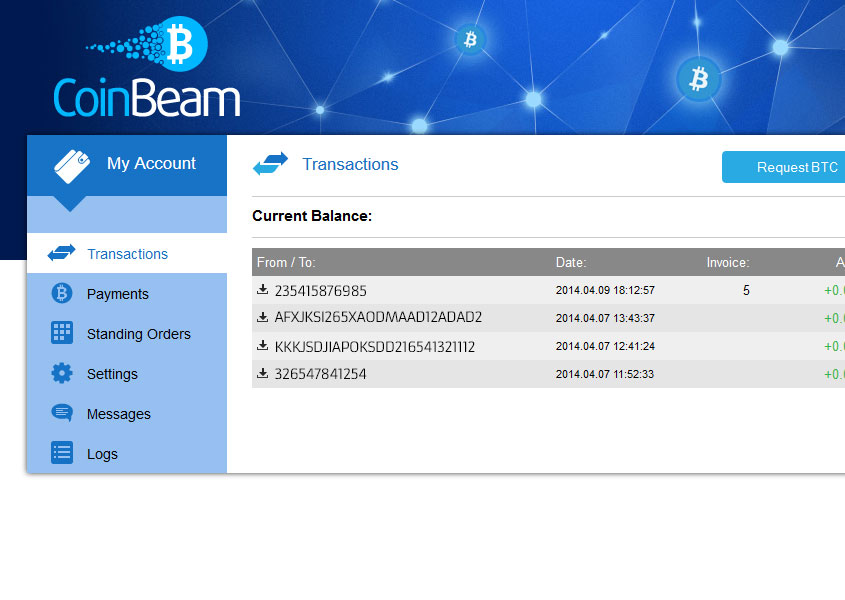
3. The menu
| Payments | Here you can see all the payments that you make using CoinBeam - our fast payment system. If you are a merchant selling online goods or services, your incoming payments are also reflected here. |
| Standing Orders | Standing Orders is an automated payment function whitch allows you to make certain payments in certain time. You can choose Daily, Weekly or Monthly. Especially usefull feature if you want to pay on schedule. |
| Settings | In Settings you can modify your account. You can change your password, exchange the base currency or even cancel your account. Merchants can also find some useful tools here. |
| Messages | In this section you receive important messages from our admin or system. |
| Logs | Logs section is simply a list of all login or logout attempts that where done in certain time. This is helpful in case you want check any foreign login attempts. |
4. The Buttons

| 1. Request BTC | This button is for you to transfer bitcoins into your CoinBeam account. Popup window gives you 2 options. 1. You can use your unique wallet address which had been generated when you signed up. 2. You can transfer BTC internally via our CoinBeam system, by using your unique 12 digit account number. |
| 2. Send BTC | This button is for you to send bitcoins to any CoinBeam account internally - within our CoinBeam system. You cannot send any BTC to the external wallet using this button! You can transfer BTC to the external wallet by clicking on the Withdrawal button. |
| 3. Withdraw | This button is for you to withdraw the funds from your account to an external wallet. For safety reasons this operation can be done only once in a 24-hour period. |
Our partners:

